Shelf Answer Assist for Voice in Genesys Cloud: Configuration Guide
Document Version History
Version number | Modified by | Modifications made | Date modified | Status |
1.0 | Shelf | Initial release of the document. | 30 June 2023 | Expired |
1.1 | Shelf | Changes and updates to the document to bring it to compliance to Shelf’s documentation standards. | 9 August 2023 | Active |
Purpose
This document describes steps needed for using the Shelf Answer Assist Voice integration with Genesys Cloud.
In order to use the Answer Assist feature, contact Shelf Support to have your account properly configured.
If you require further assistance, feel free to contact us at support@shelf.io or from the in-app chat support within the Shelf platform.
Introduction
Shelf Answer Assist Voice is an advanced AI-powered voice technology designed to provide quick and accurate answers to users' questions. Whether it's to find information, solve a problem, or gain insights, Shelf Answer Assist Voice utilizes its vast knowledge base and natural language processing capabilities to deliver high-quality responses in a conversational manner.
With its ability to understand context, uncover hidden meanings, and respond with relevant information, Shelf Answer Assist Voice streamlines the search process and reduces the time and effort spent on traditional information retrieval methods.
Shelf Answer Assist Voice expands and enriches the capabilities of the text-based Answer Assist by transcribing in-call conversations between agents and customers and offering precise and accurate suggestions and answers on a platform integrated with the Shelf Answer Assist product.
Prerequisites
Prior to starting to configure your Shelf Answer Assist Voice in Genesys Cloud, make sure the following preconditions are met:
You have a valid account in Shelf Knowledge Management System (KMS)
You have a valid Genesys PureCloud account
You or your tech admin team have configured SIP telephony and routings
You or your tech admin team have created relevant external trunk(s) and configured settings pertaining to that
You or your tech admin team have set up and configured live voice transcription flow and task; make sure that the Audio → Transcription task is added before the Transfer to ACD task.
Configuration
Configuring Shelf Answer Assist Voice for Genesys Cloud requires you to perform certain actions both in Genesys Cloud and in Shelf. Read the sections below to learn more about configurations in each of the mentioned systems.
Configurations in Genesys
Configurations needed to be performed on the Genesys side, that is in Genesys PureCloud, cover the settings for the Shelf Agent Assist Express Widget. This widget contains all components needed for the proper operation of Shelf’s features in Genesys PureCloud, including live voice transcription. Jump below to learn what exactly configurations need to be done for the Shelf Agent Assist Express Widget in Genesys.
Configure Shelf Agent Assist Express Widget
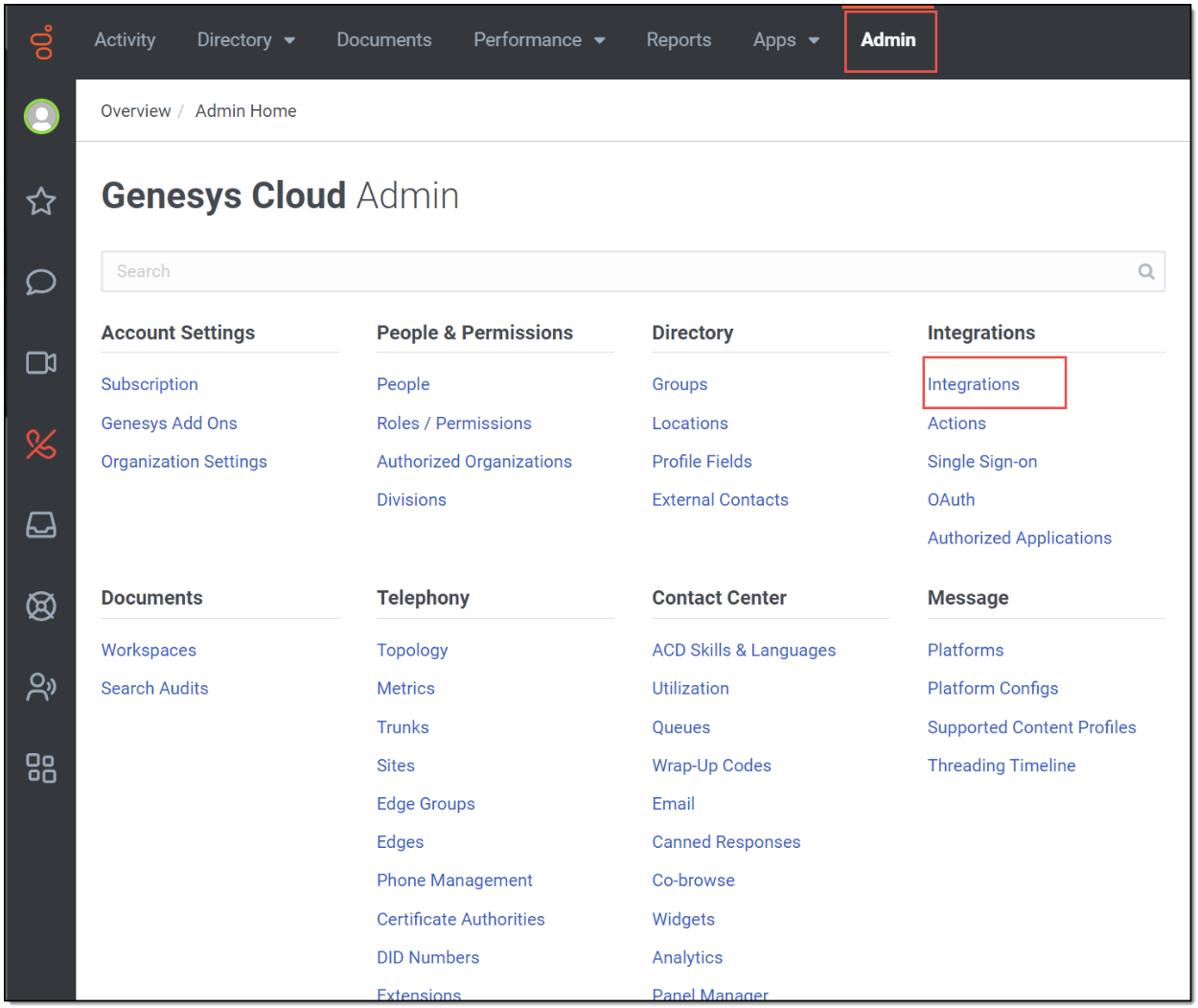
Figure 1. Accessing Integrations in Genesys PureCloud
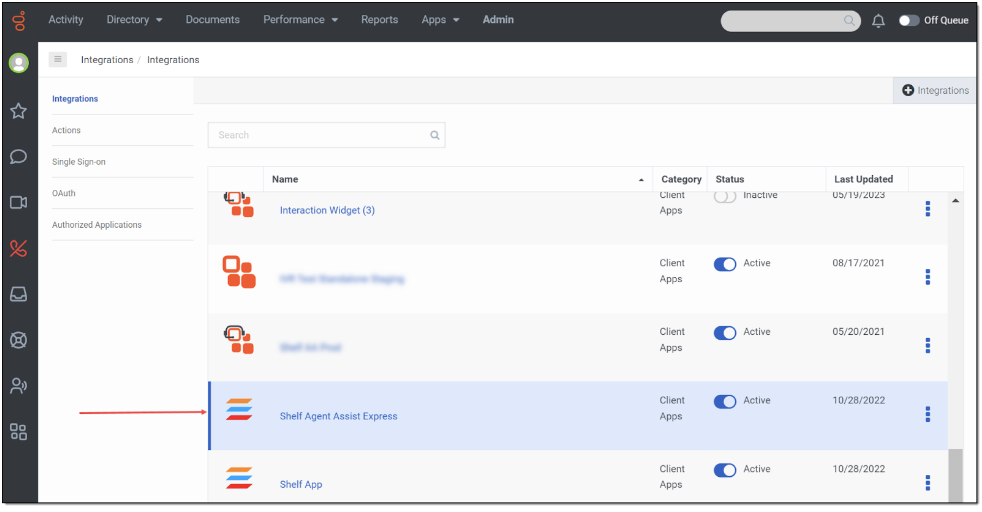
Figure 2. Selecting the Shelf Agent Assist Express Widget
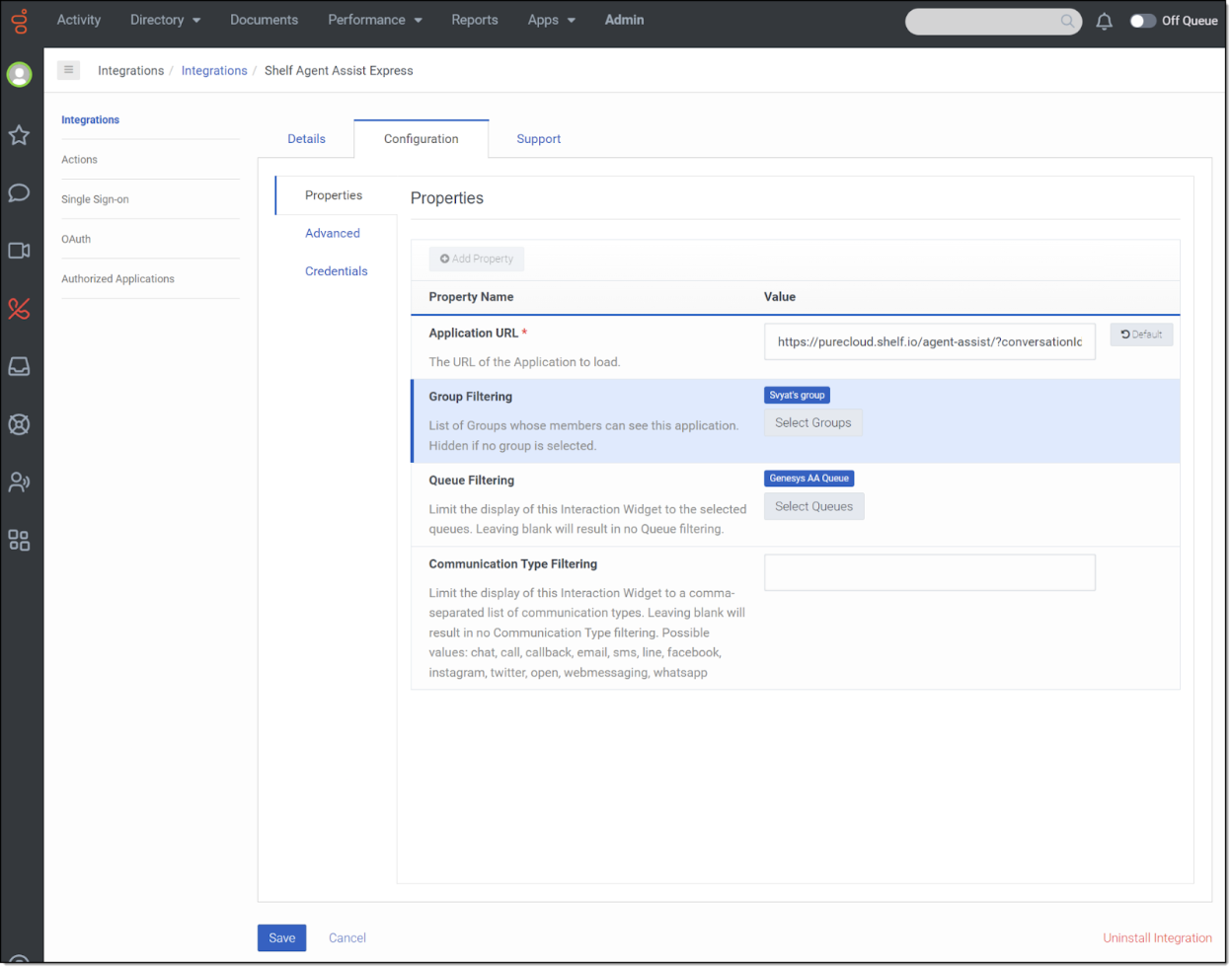
Figure 3. Configuring properties for the Shelf Agent Assist Express widget
https://purecloud.shelf.io/agent-assist/?conversationId={{gcConversationId}}&environment={{pcEnvironment}}&langTag={{gcLangTag}}&shelfConfigurationId=[SHELF_AA_CONFIGURATION_ID]&conversationType=call |
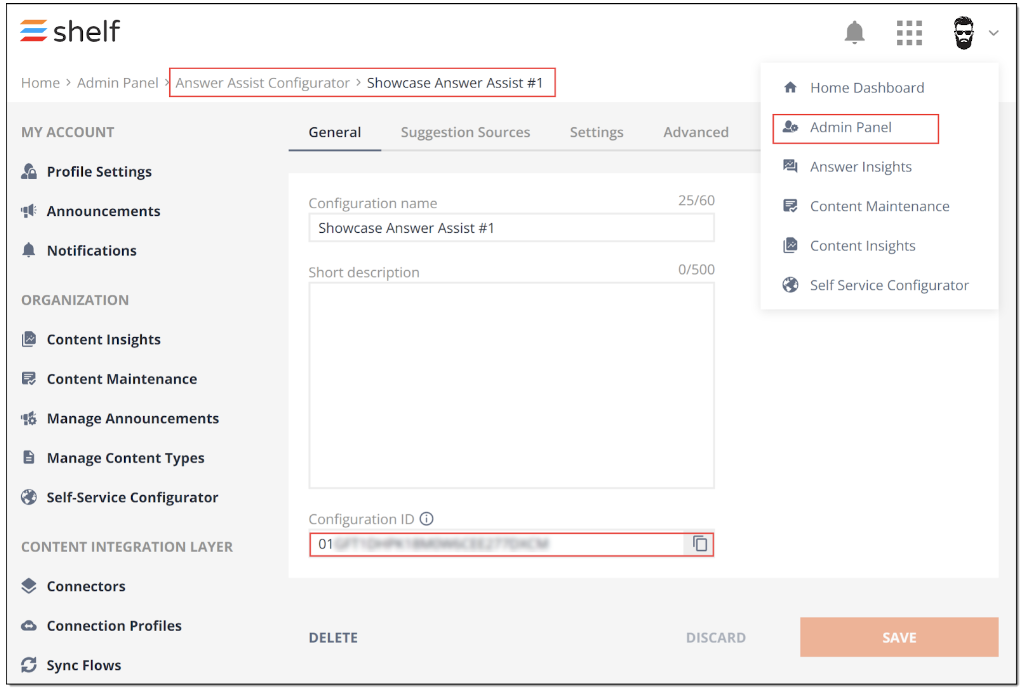
Figure 4. Finding and copying Answer Assist Configuration ID in Shelf
Configurations in Shelf
Testing the Shelf Answer Assist Voice operation
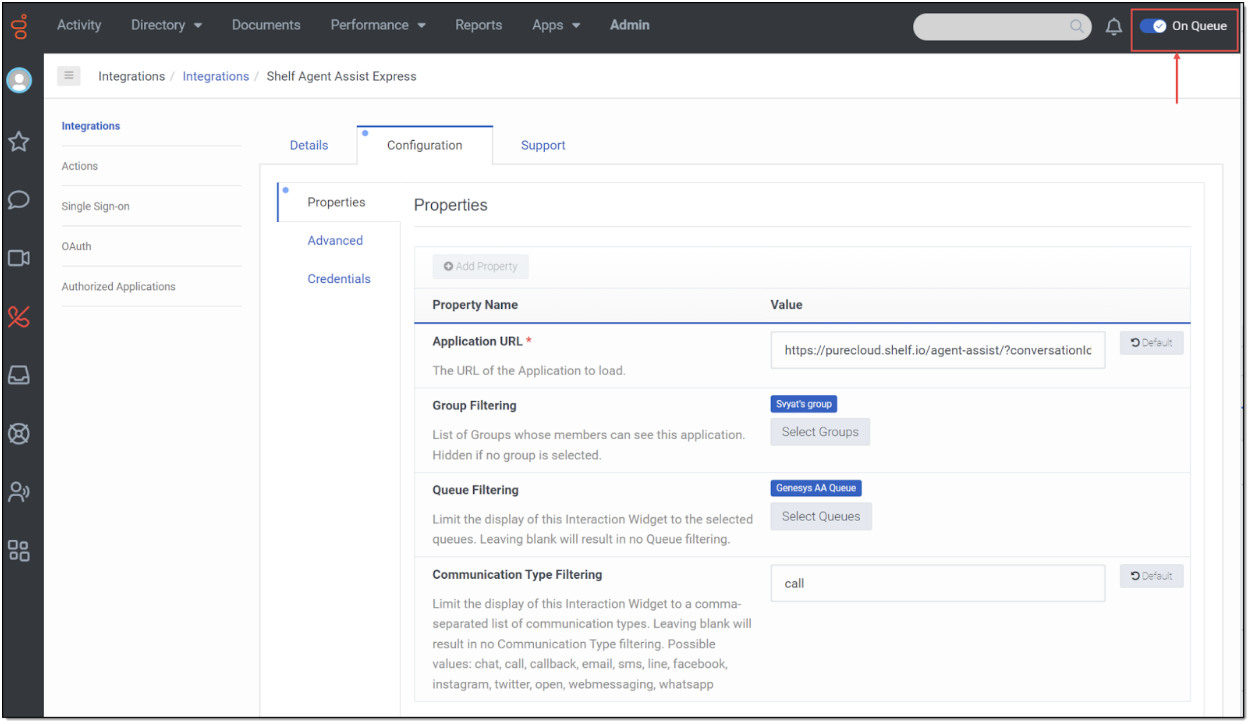
Figure 5. Going On Queue
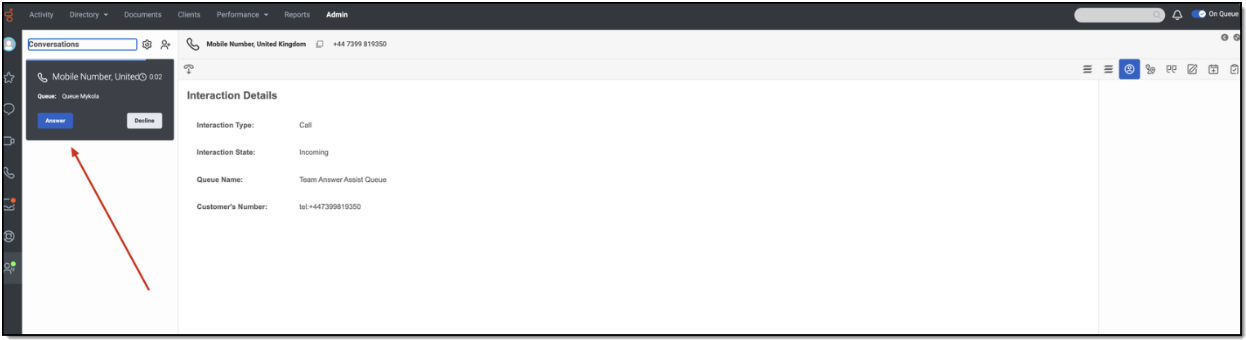 Figure 6. Accepting the call in Genesys PureCloud
Figure 6. Accepting the call in Genesys PureCloud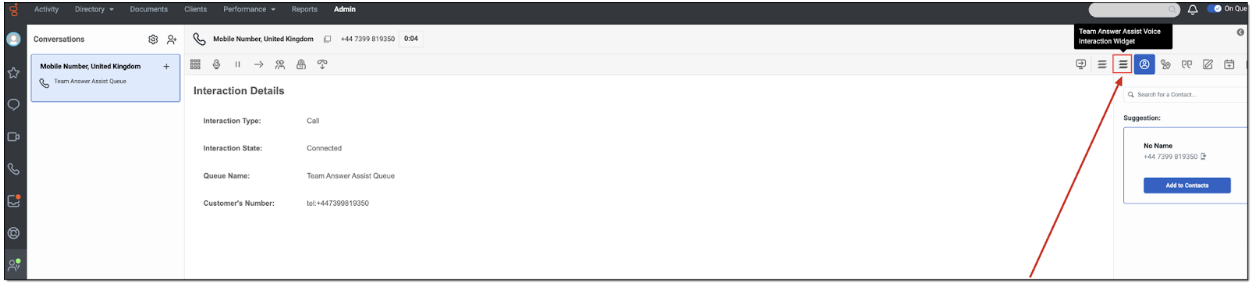
Figure 7. Opening Shelf Agent Assist Express Widget
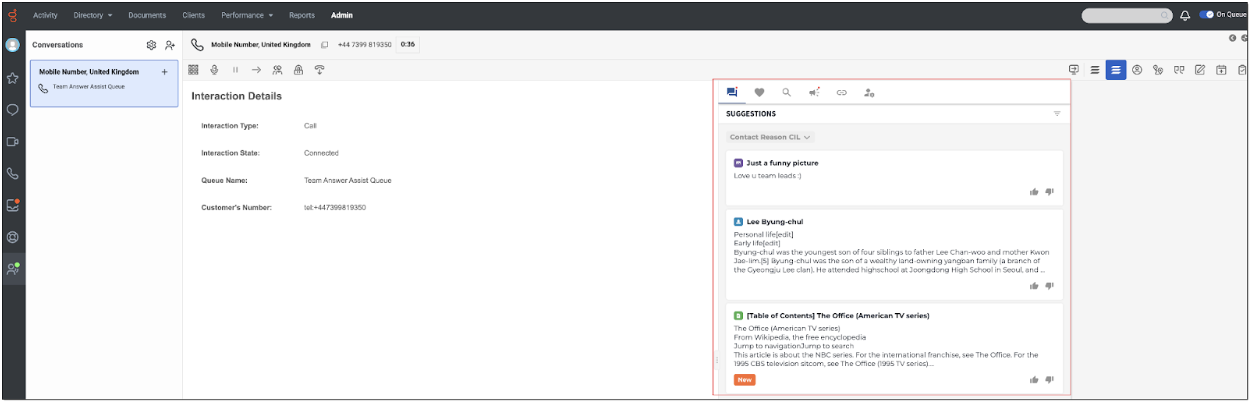
Figure 8. Receiving suggestions in Shelf Agent Assist Express Widget during the voice call
Conclusion
