What is Shelf Announcements Copilot?
- provides a comprehensive and powerful tool covering the main use cases and empowering content managers to handle announcements in a more efficient manner
- allows organizations to reduce both the time and efforts required to create important announcements for their organizations’ users and, respectively, enhance the efficiency of organization-wide communications
- generally, significantly ease the work of content managers.
Preconditions
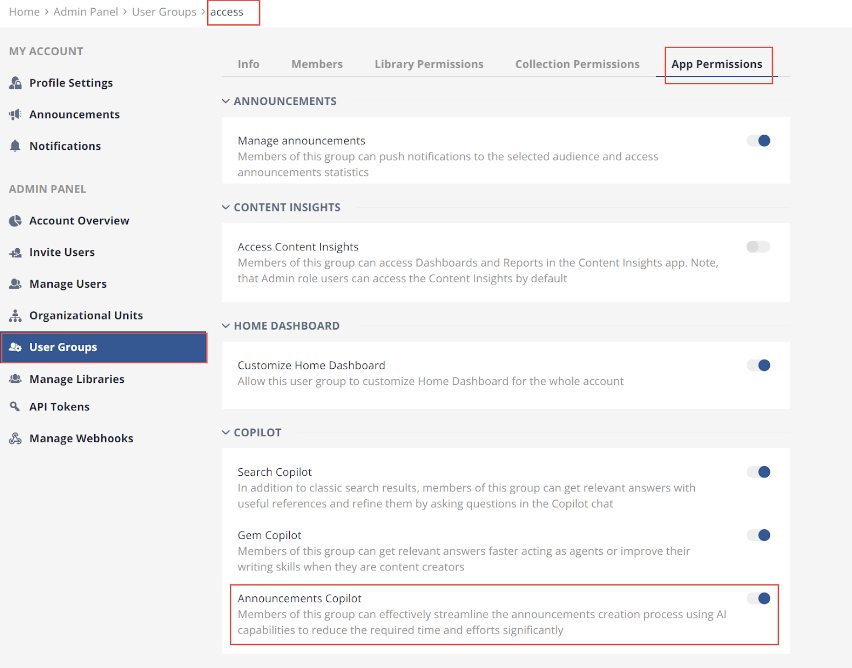
Figure 1. Enabling the Announcements Copilot
What functionality does Shelf Announcements Copilot have?
- creating the announcement text automatically using the announcement title entered by the user
- create the announcement text automatically using the content of the attached Gem
- create the announcement text automatically using both the announcement title entered by the user and the attached Gem content
- editing the announcement text, in particular: fixing its grammar and spelling, fixing its formatting, making it simpler and shorter, changing its style and tone (business, conversational etc.), and compiling a brief summary of the text if needed.
How to start using Shelf Announcements Copilot?
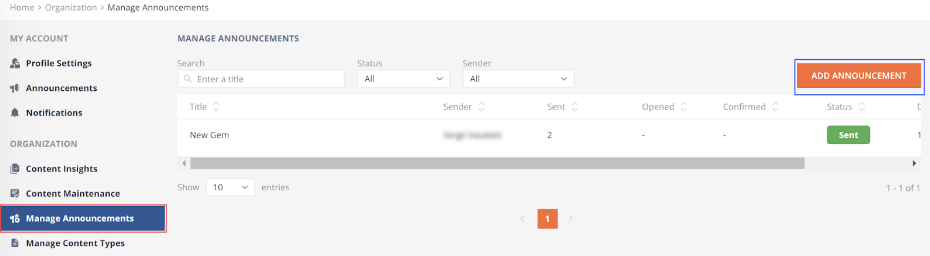
Figure 2. Starting to add a new announcement in Shelf KMS
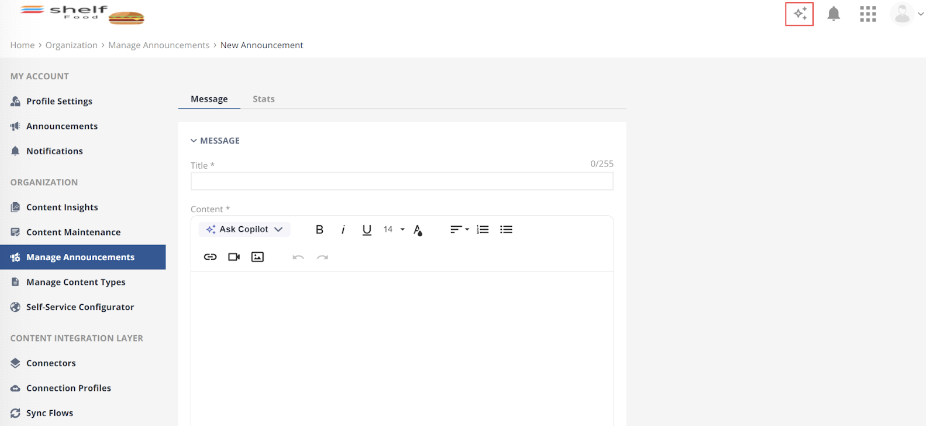
Figure 3. Launching Shelf Announcements Copilot
How to use Shelf Announcements Copilot in real-life scenarios?
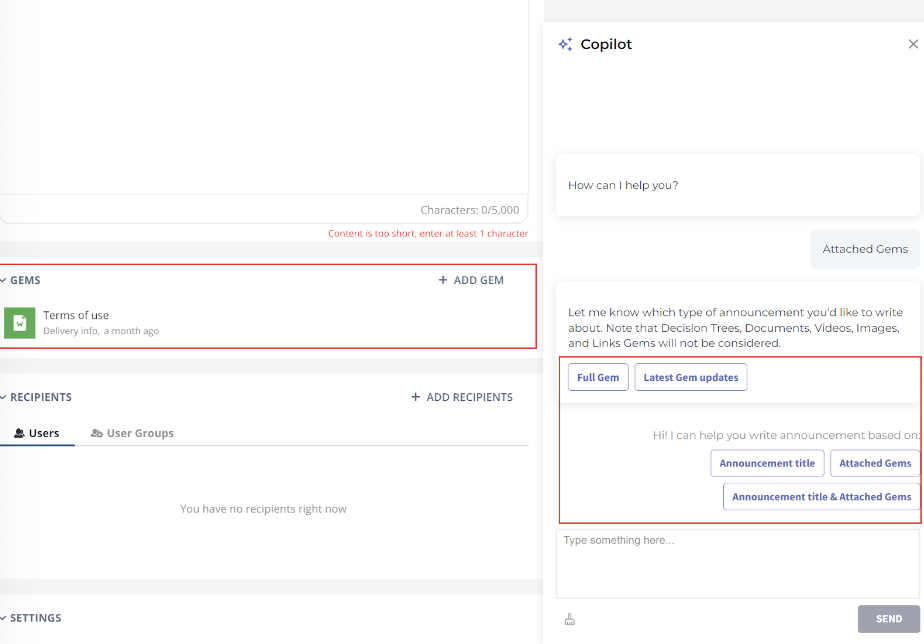
Figure 4. Viewing the set of predefined actions in Shelf Announcements Copilot
Generating the Announcement content based on | Description |
Announcement title | The Copilot generates text from scratch based on the announcement title. |
Attached Gems | The Copilot generates text from scratch based on the attached Gem(s).
|
Announcement title & Attached Gems | AI generates the text from scratch based on the announcement title & attached gems. You can pick the exact type of announcement to create:
|
Read the sections below to learn how you can use these predefined actions and for what cases.
Notifying Organization’s employees about some newly created Organization’s policy/procedure
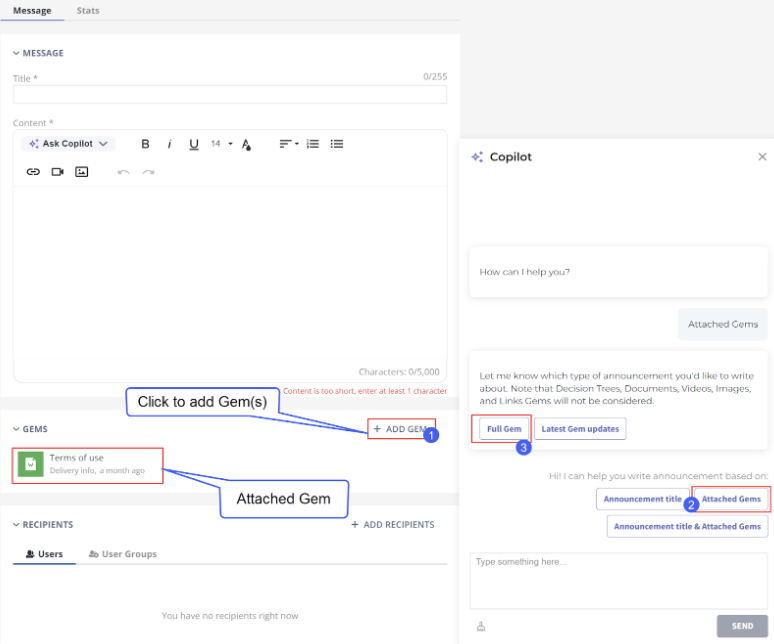
Figure 5. Generating announcement based on attached Gem(s)
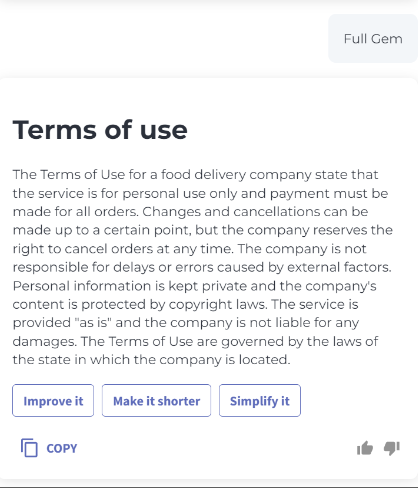
Figure 6. Viewing the announcement text Shelf Announcements Copilot created based on attached Gem(s)
Notifying Organization’s employees about recent updates in Organization’s policies/ procedures
Notifying Organization’s employees about some recent updates in the Organization
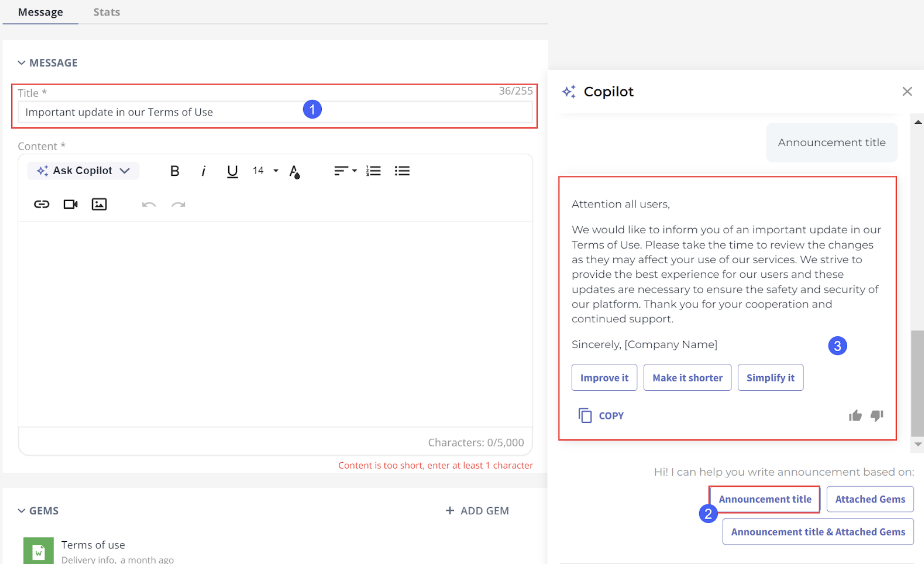 Figure 7. Generating announcement text based on user-entered title
Figure 7. Generating announcement text based on user-entered titleNotifying Organization’s employees about anything
When creating an announcement, ask the Copilot to create any text you want.
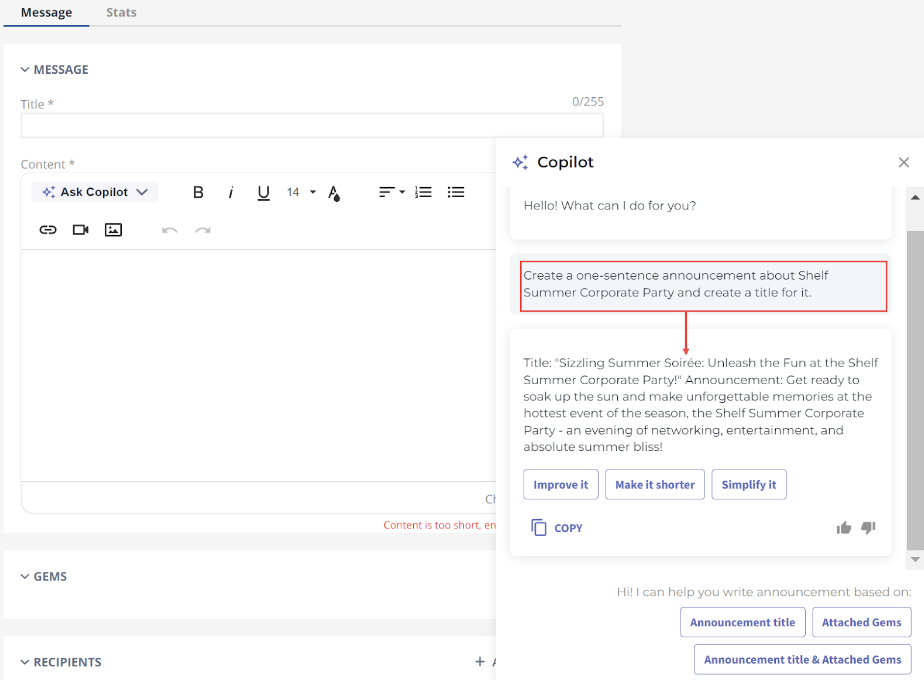
Figure 8. Generating announcement text based on announcement title AND attached Gem(s)
Editing announcement content

Figure 9. Editing announcement text by means of Shelf Announcements Copilot
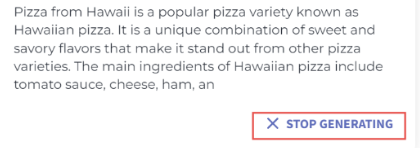
Figure 10. Canceling the answer generation
Clearing the chat with Shelf Announcements Copilot
If you mistakenly select any unneeded option or just want to reset the chat with the Copilot, you can easily clear the chat history by clicking the relevant button.
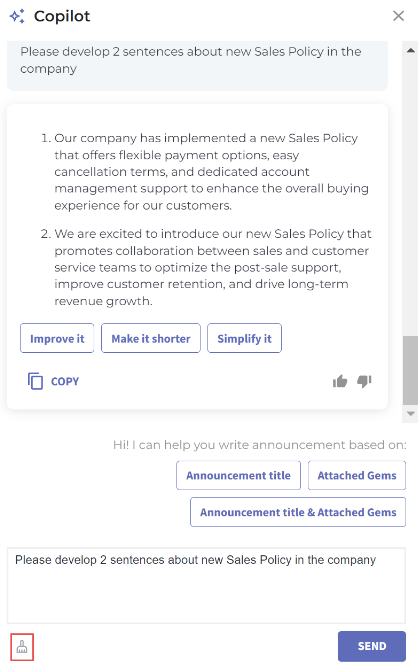
Figure 11. Deleting the chat history in the Copilot widget
What are known limitations of Shelf Announcements Copilot?
- Only Wiki-based Gems support: the following Gem types are currently supported - Article, Wiki, Post, FAQ, Organization, and Person; no Decision Tree, Document, and non-text Gem types such as Image, Video etc. are supported
- Max 10 Gems can be attached: if you attach several Gems and try to launch the announcement text generation, the Copilot ignores the non-supported Gem types
- Max 4000 words in a Gem (depends on the language): a Gem you attach must be shorter than 4000 words.
Data safety and security
