What is Shelf Analytics Copilot?
- enables users to get accurate insights into their data in a fast and efficient manner
- supplements Shelf’s Content Insights capabilities while reducing time and efforts needed to read and understand data
- makes it possible to retrieve the needed reports on users’ content and its use
- generally, makes content creators and content managers’ lives easier.
Preconditions
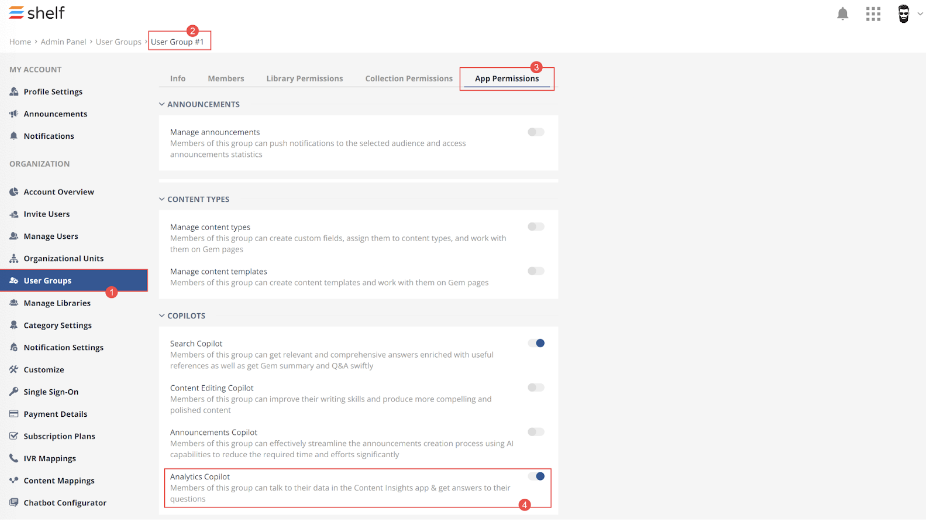
Figure 1. Enabling Shelf Analytics Copilot in User Group settings
Software requirements
- Shelf KMS and associated web-based features require WebSocket for their proper operation. Make sure your organization's firewall does not block it as well as does not block Shelf's domains associated with the Shelf products. Contact your organization’s network administrators to handle this issue.
- Shelf website, Shelf KMS, and other products do not use or host any advertisement. With that being said, to get the best user experience and ensure a flawless operation of Shelf Analytics Copilot, disable any ad blocking tools or browser extensions you may have installed. If enabled, these tools/extensions may result in a decreased speed of operation or otherwise worsen your experience of Shelf products use.
| pdfpreview.content.shelf.io | |
| thumbnails.shelf.io |
Most frequent issues and their troubleshooting
- WebSocket protocol with wss:// is allowed
- HTTP Upgrade requests to api.ws.shelf.io over Port 443 are permitted.
- The end-user device (your Shelf KMS instance) initiates the standard HTTP connection to api.ws.shelf.io
- Shelf’s server responds and, if the response is acceptable, the relevant Upgrade header is sent to switch the communication protocol from HTTP to WebSocket
- The WebSocket connection is established over the same route, that is using Port 443 for wss://.
Accessing Shelf Analytics Copilot
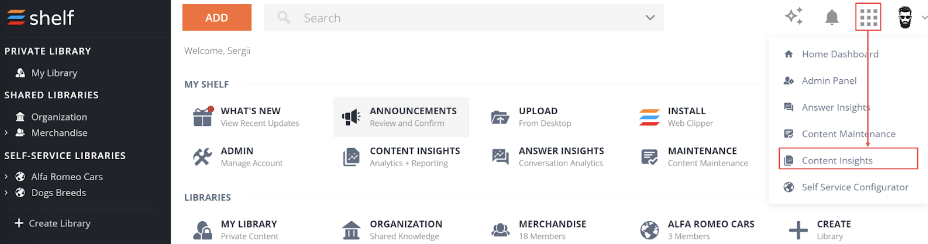
Figure 2. Accessing the Content Insights App
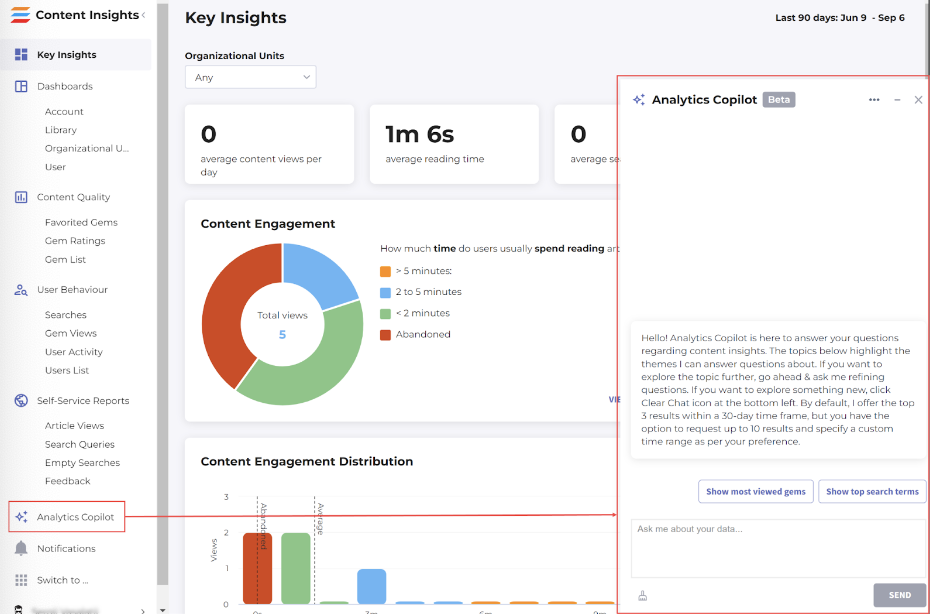
Figure 3. Accessing and launching Shelf Analytics Copilot in the Content Insights App
What functionality does Shelf Analytics Copilot have?
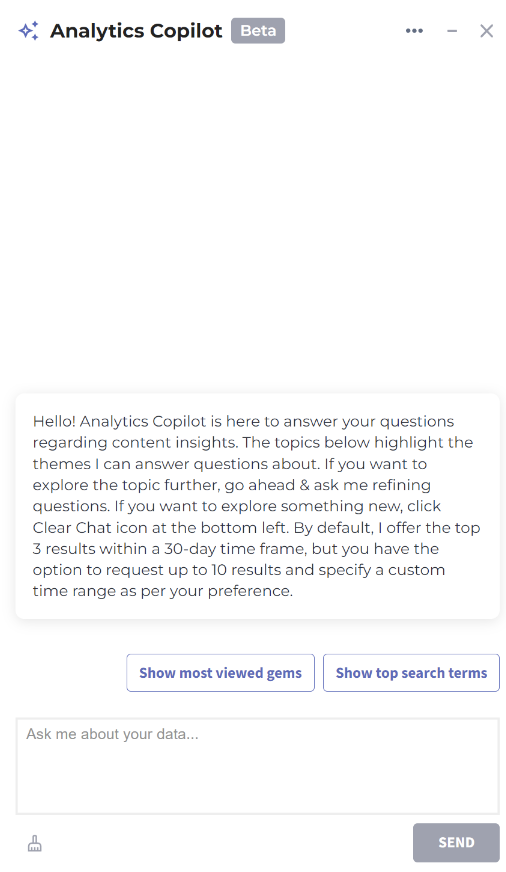
Figure 4. Viewing the Shelf Analytics Copilot widget with predefined analytics options
Content engagement use cases
Content reading time
You can ask Copilot to provide you with analytics on the time users spend on reading the content.
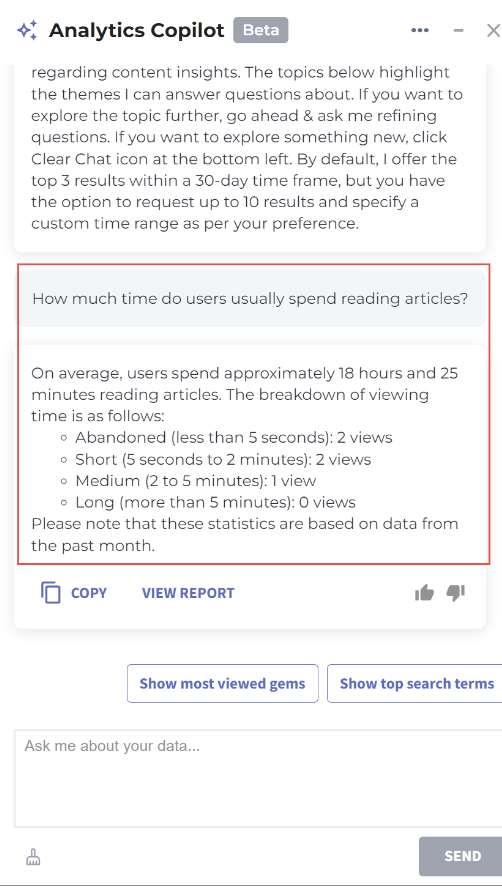
Figure 5. Asking and receiving Copilot’s answer about time spent by users on reading content
Content view duration and statistics
You can learn how many content views are longer or shorter than a certain period of time.
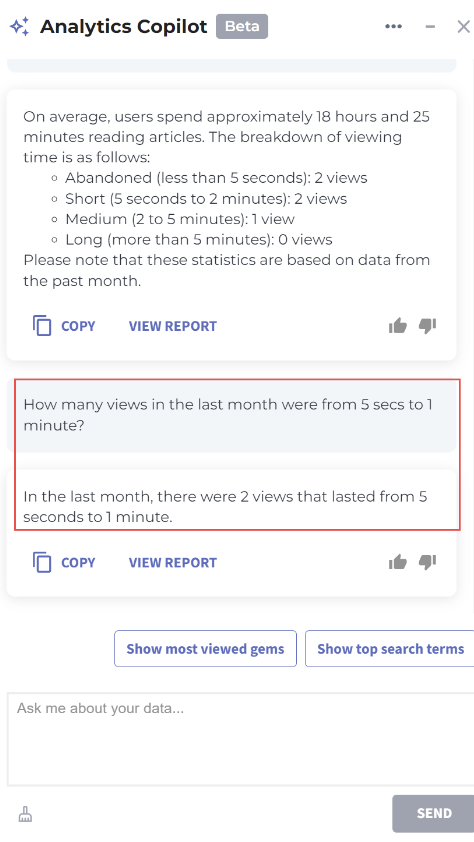 Figure 6. Asking and receiving Copilot’s answer about the number of content views taking the specified period of time
Figure 6. Asking and receiving Copilot’s answer about the number of content views taking the specified period of timeFilters
- Time range (if no time range is specified, the default value - 30 days - is used)
- User
- Organizational unit
- Location
- Search term
Search performance use cases
Shelf Analytics Copilot can help you understand efficiency and specifics of user searches for content.
Search efficiency
- Successful searches statistics - searches that returned the needed results and led to content views
- Failed searches statistics - searches that returned no results
- Abandoned searches statistics - searches that returned results but did not lead to content views.
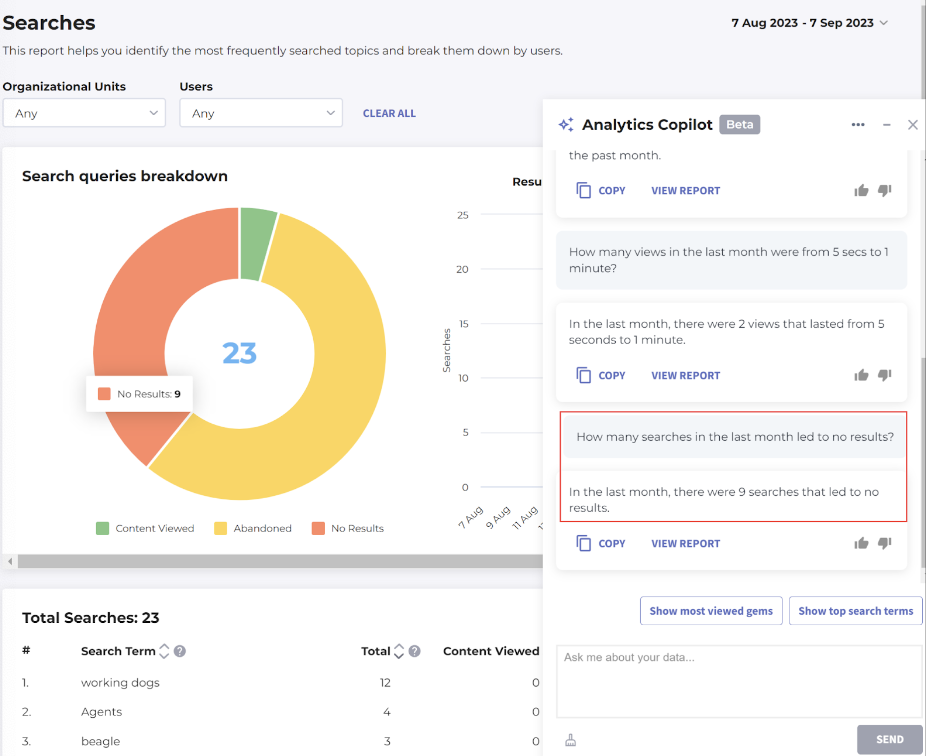
Figure 7. Asking and viewing Copilot’s response about failed searches over the previous month
Search specifics
This part of the Copilot’s functionality allows you to get analytics on what users searched for, where, and when.
For example, you can ask the Copilot to retrieve statistics on the most and least searched terms, and apply time, location, organizational unit, and user filters to refine the data.
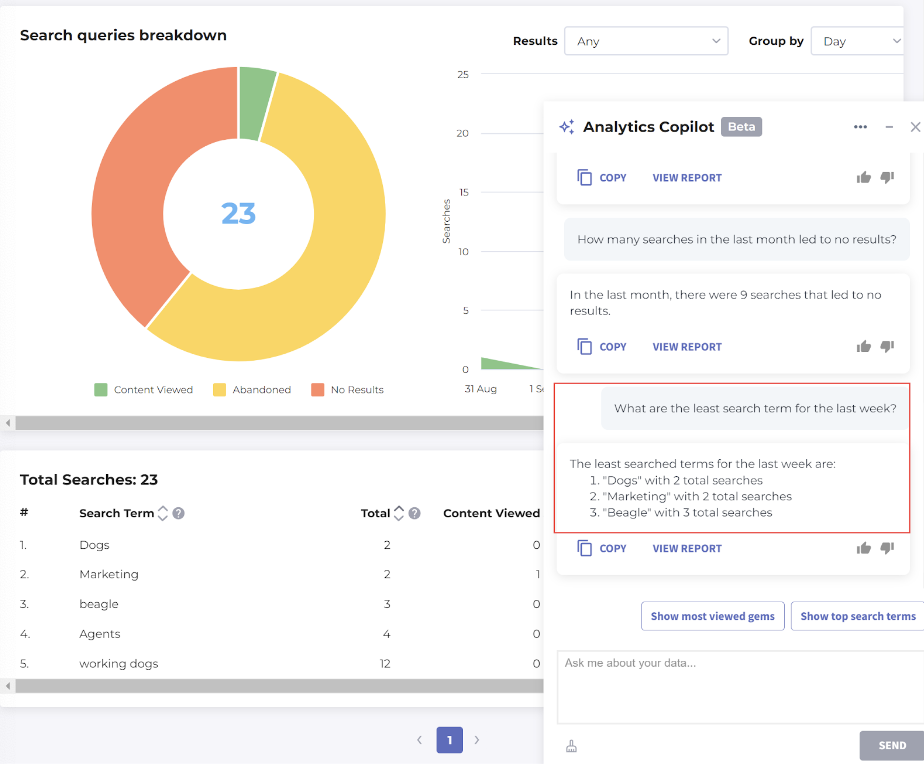
Figure 8. Asking and viewing Copilot’s response about the least searched terms for the week
Gem views use cases
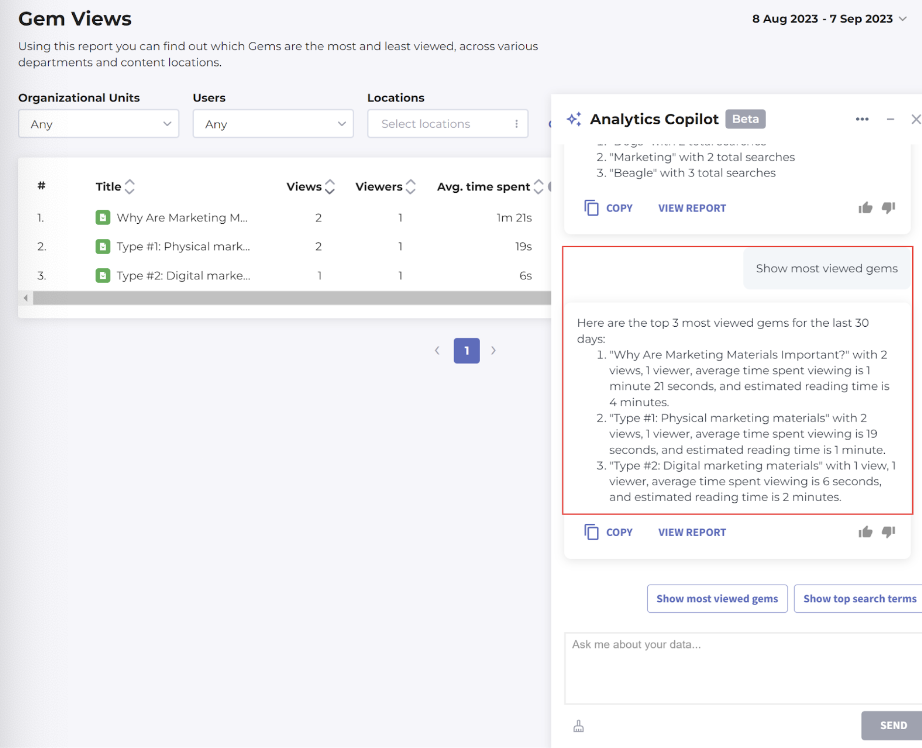
Figure 9. Asking and viewing Copilot’s response about the most viewed Gems
User and account details use cases
Account statistics
The Copilot can retrieve and show the general statistics of the account, the number of Gems with the breakdown by their type (Wiki, Folders, etc.), as well as the number of users (total/active/inactive) on the account.
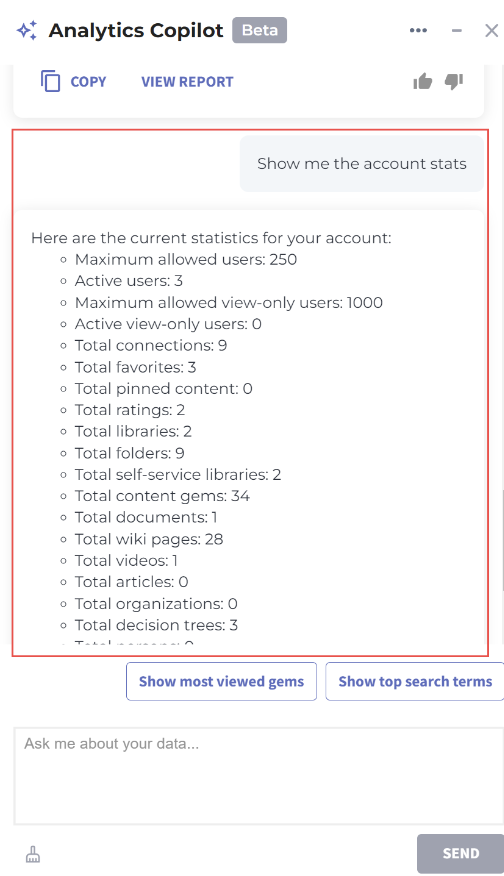
Figure 10. Viewing the account statistics retrieved by Shelf Analytics Copilot
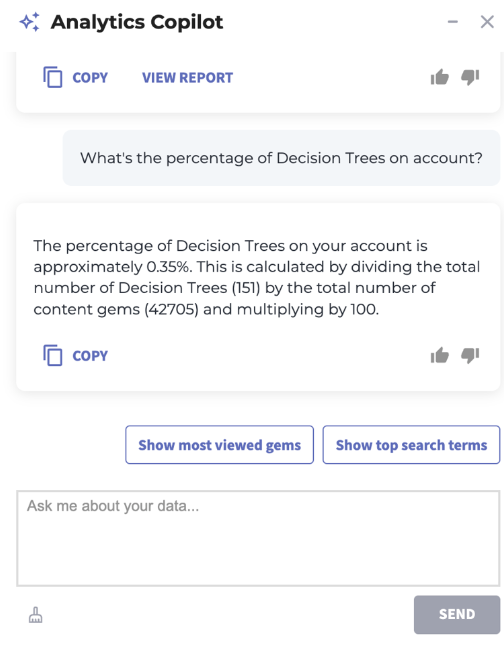
Figure 11. Asking and viewing Copilot’s response about the share of specific type Gems on the account
User activity
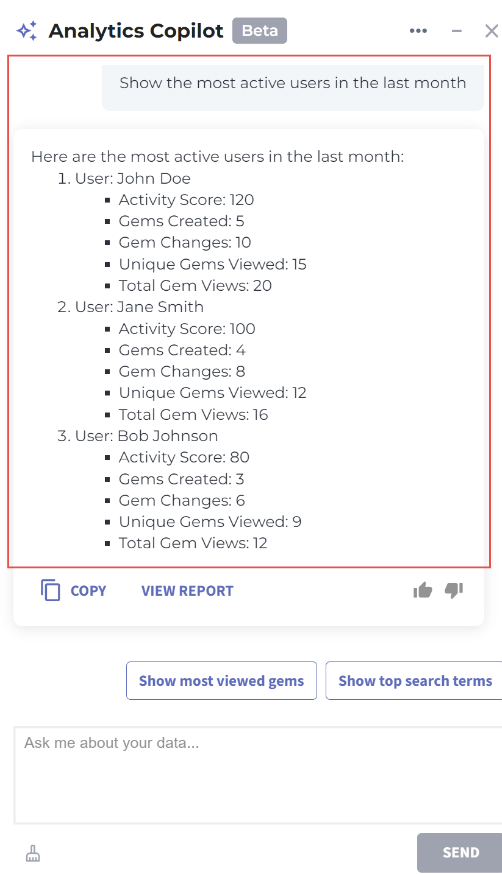 Figure 12. Asking and viewing Copilot’s response about the most active users in a specified period of time
Figure 12. Asking and viewing Copilot’s response about the most active users in a specified period of timeUser list
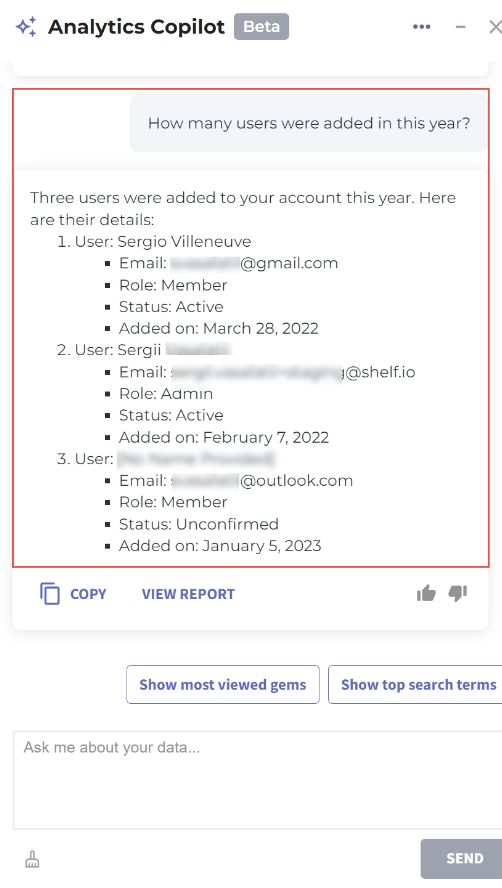 Figure 13. Asking and viewing Copilot’s response about the number of users added to the account in a specified period of time
Figure 13. Asking and viewing Copilot’s response about the number of users added to the account in a specified period of timeReports use case
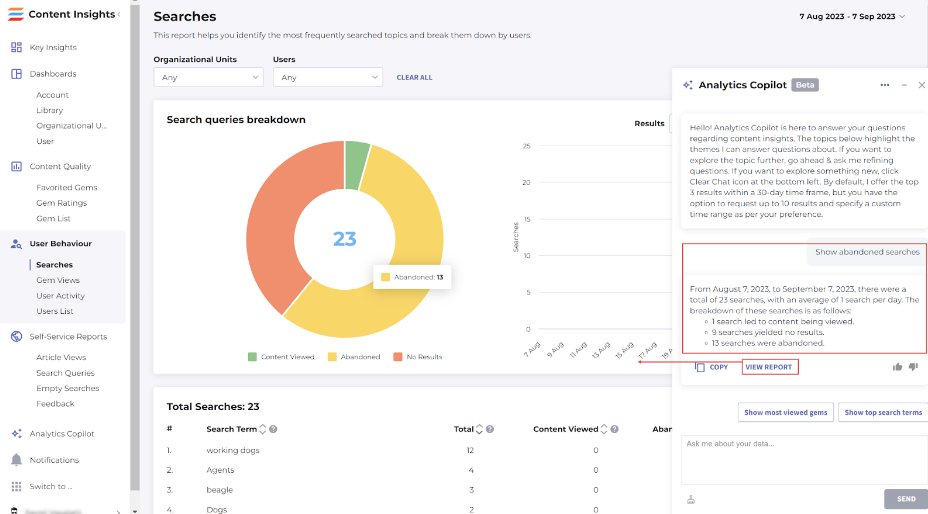
Figure 14. Accessing the Searches report from Shelf Analytics Copilot
- User Activity report
- Users List report
- Gem Views report
- Empty Searches report (if user search returned no results).
Feedback
After receiving any answer during your chat with Shelf Analytics Copilot, you can leave your feedback on it. To do so, select the appropriate icon—thumb-up or thumb-down—under the answer. This feedback helps Shelf improve efficiency of our AI algorithms and quality of the content.
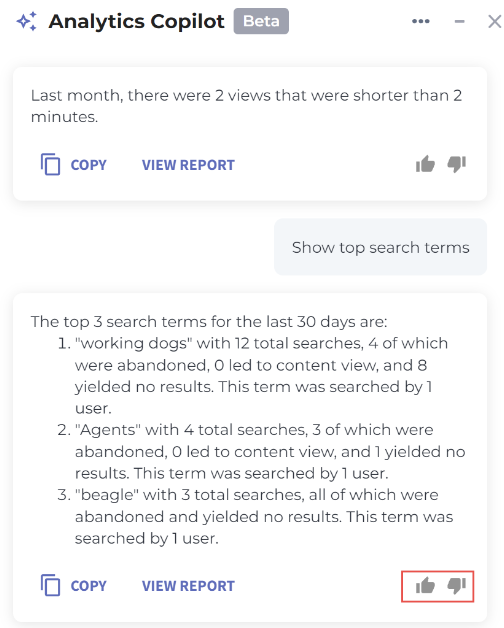
Figure 15. Feedback functionality in Copilot
Answer copying and reuse
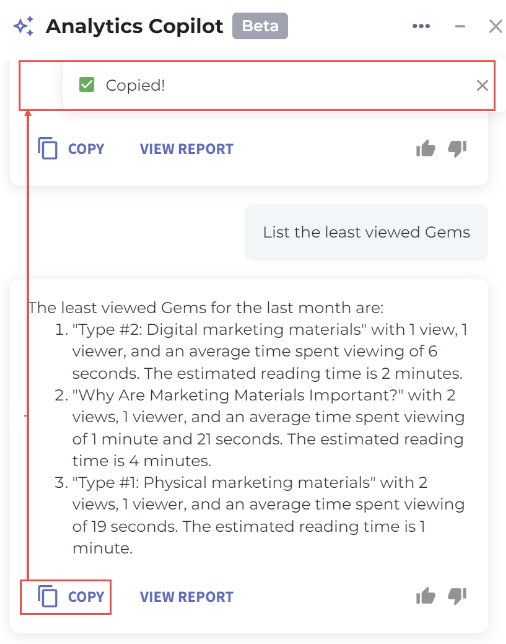 Figure 16. Copying Copilot’s answers for further use
Figure 16. Copying Copilot’s answers for further useNo answer case
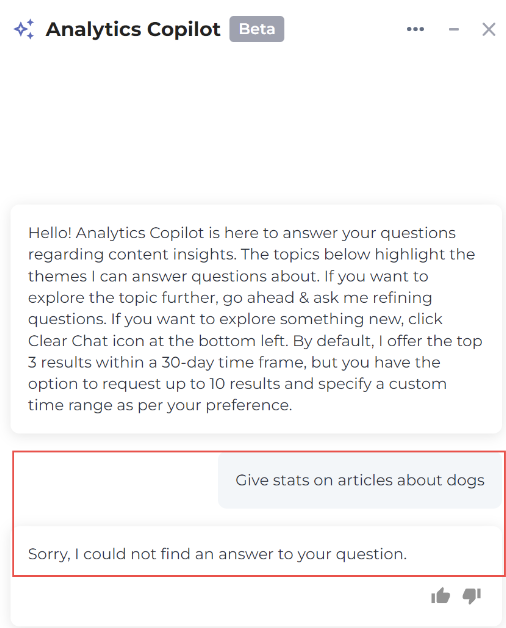
Figure 17. Copilot response if it failed to answer your question
Answer canceling
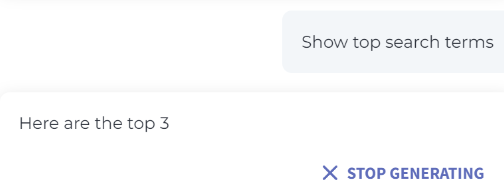
Figure 18. Stopping the answer generation
What are known limitations of Shelf Analytics Copilot?
- only Content Insights reports are covered, meaning that Copilot is not capable of processing questions not related to CI, such as Gem content, permissions, user groups, and alike
- only 10 items (users, search terms etc.) at max can be returned by Copilot, while the default number currently used is 3 items per question.
