What is Shelf Gem Copilot?
- provides a comprehensive and powerful tool that enhances the content creation experience
- allows organizations to reduce both the time and efforts required to create content by improving the quality of writing and offering intelligent suggestions, ensuring the text is slick, efficient, and contains no mistakes
- generally, streamlines the content editors’ and content managers’ work and makes it easier.
Preconditions
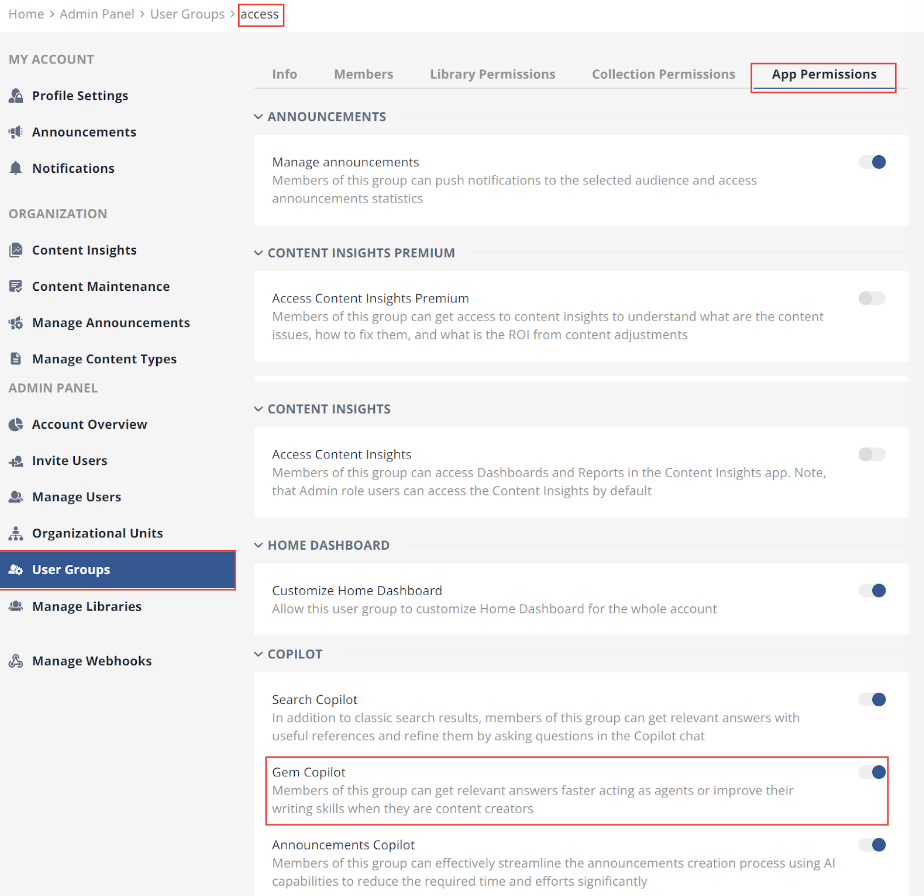 Figure 1. Enabling the Text Editor Copilot
Figure 1. Enabling the Text Editor CopilotWhat functionality does Shelf Gem Copilot have?
- creating the new Gem’s title and description automatically, based on the provided content, upon a request entered by the user
- creating the new Gem’s content automatically based on a user-entered request
- editing both the new and existing Gem’s title, description, and content, in particular: fixing its grammar and spelling, fixing its formatting, making it simpler and shorter, changing its style and tone (business, conversational etc.), and compiling a brief summary of the text if needed
How to start using Shelf Gem Copilot?
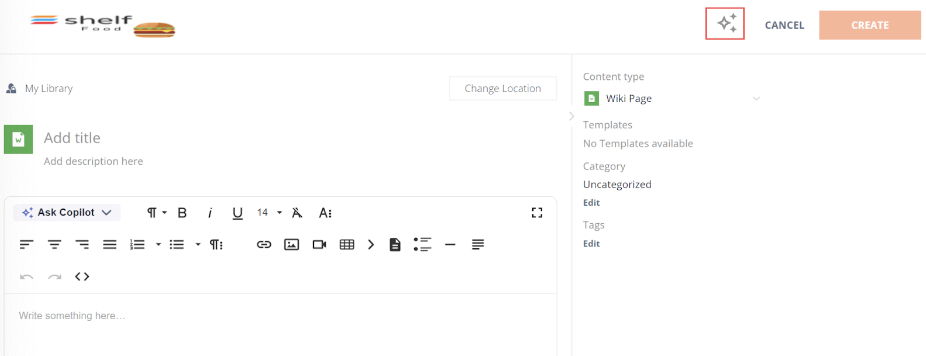
Figure 2. Starting the Gem Copilot from the Gem page in Shelf KMS
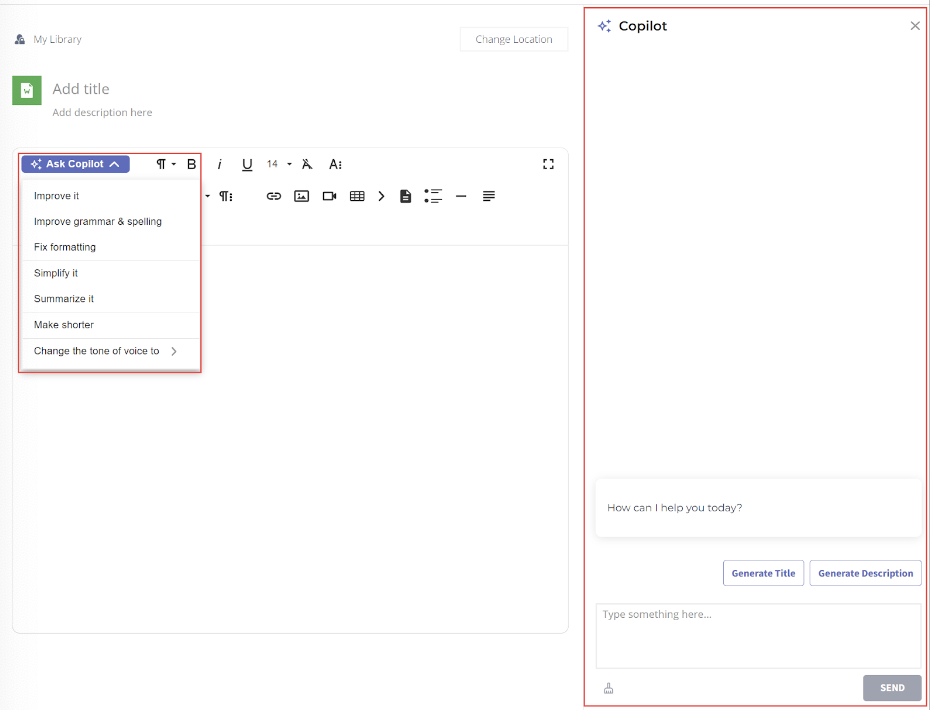 Figure 3. Viewing the Gem Copilot and its capabilities on the Gem page
Figure 3. Viewing the Gem Copilot and its capabilities on the Gem pageHow to use Shelf Gem Copilot in real-life scenarios?
Generating Gem title and description
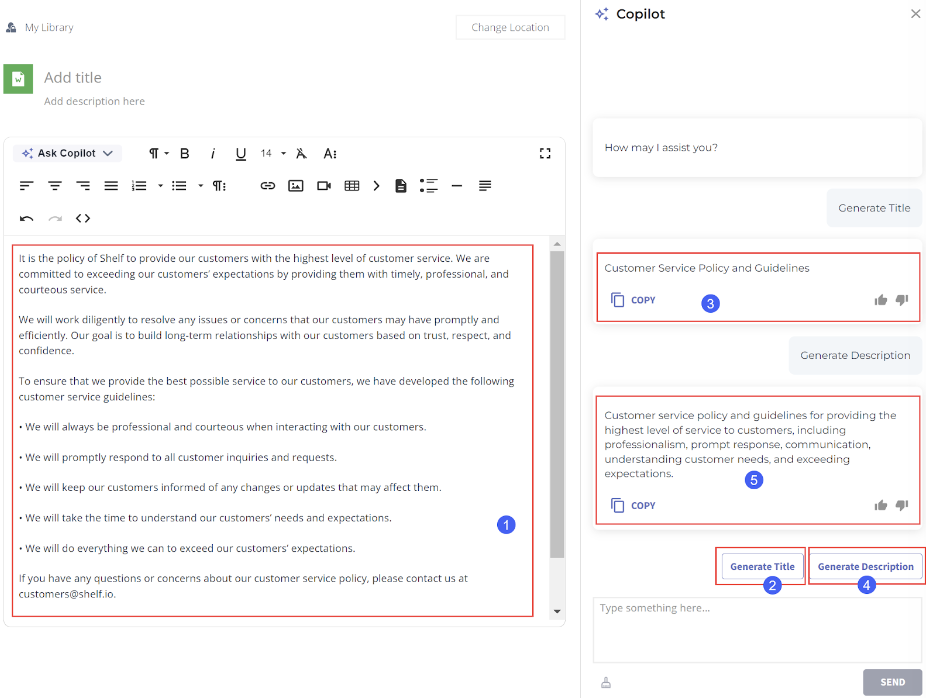
Figure 4. Creating the Gem title and Gem description based on the Gem content
Editing the Gem content
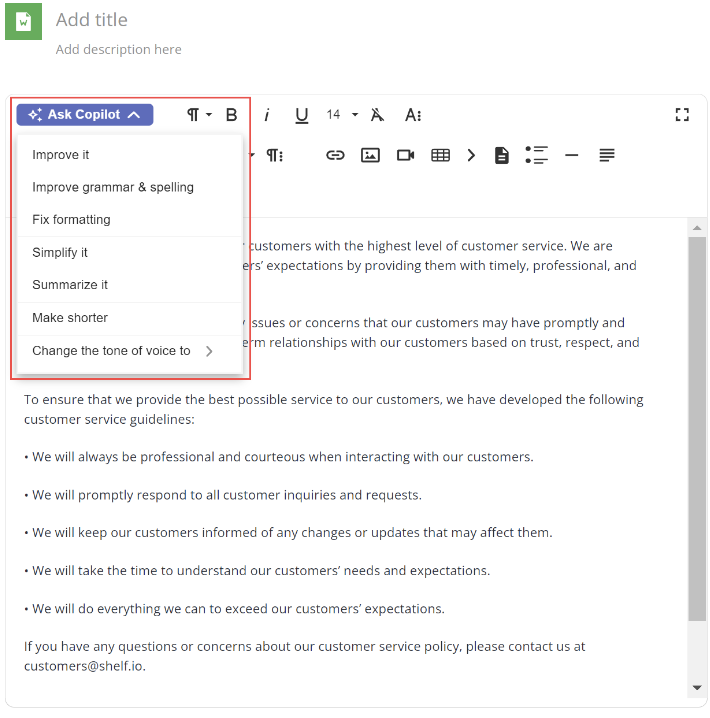
Figure 5. Accessing and viewing content editing capabilities of the Shelf Gem Copilot
See the table below for a brief description of what each of these actions can do.
Action name | Description |
Improve writing | Makes the text more clear, concise, and easy to understand |
Fix grammar and spelling | Proofreads and fixes text grammar and spelling |
Fix formatting | Uses charts, tables, lists, arrows, etc. to make your text look better and more user-friendly |
Simplify | Rewrites the text in the plain language to make it clear for even a teenager or trainee |
Summarize | Summarizes the main points of the text in a bullet-point format. |
Make shorter | Makes the text shorter. |
Change tone (professional, friendly, confident, casual, straightforward) | Changes tone of voice of your text to one of the selected options. |
The above actions work on the highlighted text, so make sure to select the needed portion of your Gem content to which you want to apply a certain Copilot action.
Applying follow-up improvements to text
After applying one of the above actions to improve your text, you can make it better, shorter, or simpler by selecting one of the predefined AI-based editing options.
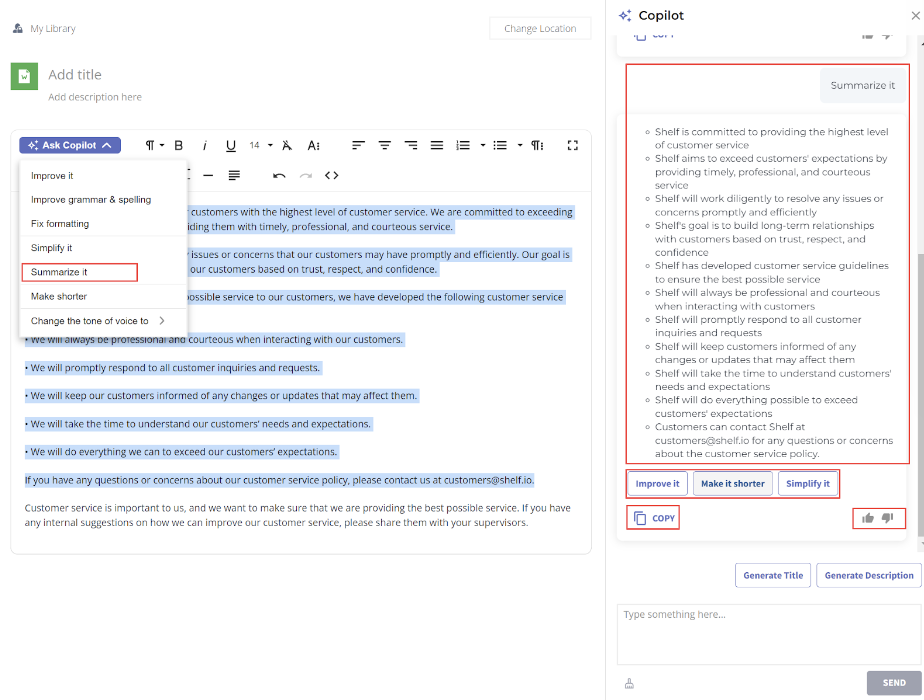
Figure 6. Follow-up improvement of the Copilot-generated text
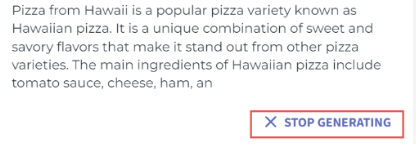
Figure 7. Canceling the answer generation
Clearing the chat with Shelf Gem Copilot
If you mistakenly select any unneeded option or just want to reset the chat with the Copilot, you can easily clear the chat history by clicking the relevant button.
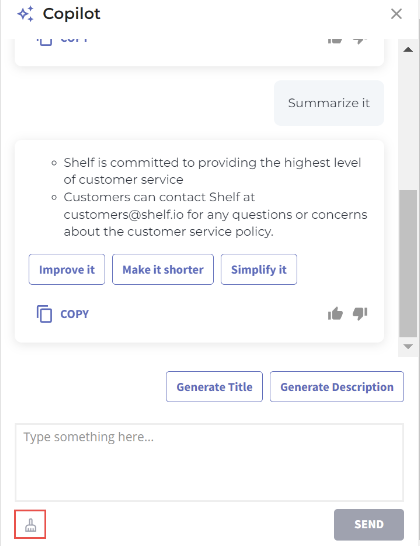
Figure 8. Deleting the chat history in the Copilot widget
Exemplary use cases for Shelf Gem Copilot
Improving Grammar, Spelling, Punctuation

Figure 9. Using Shelf Gem Copilot to fix grammar, spelling, and punctuation mistakes
Fixing the style of your text
The Shelf Gem Copilot helps you create compelling and professional content by changing the tone of the text. It is very useful if you have created some text for one target audience and now need to address another audience. Select the needed tone option and wait for the result.
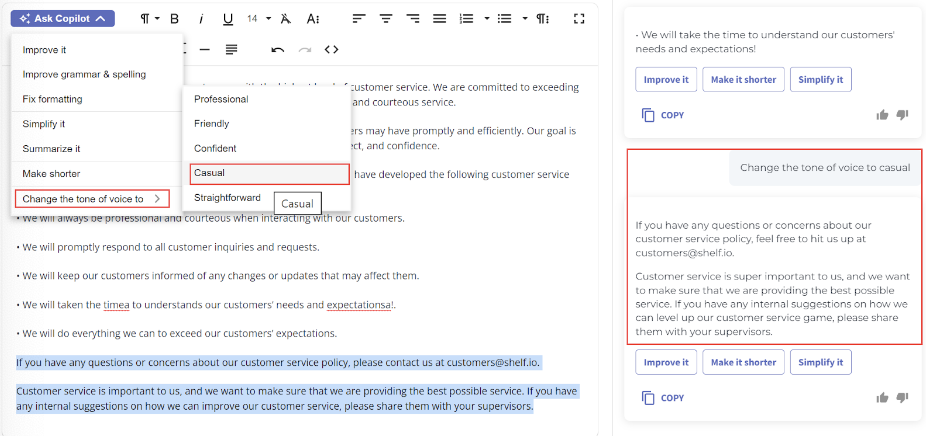
Figure 10. Using Shelf Gem Copilot to change the tone of voice of your text
Translating the text
You can also translate the needed text to another language: Shelf Gem Copilot has multilanguage support. Just highlight the needed text and ask the Copilot to translate it.
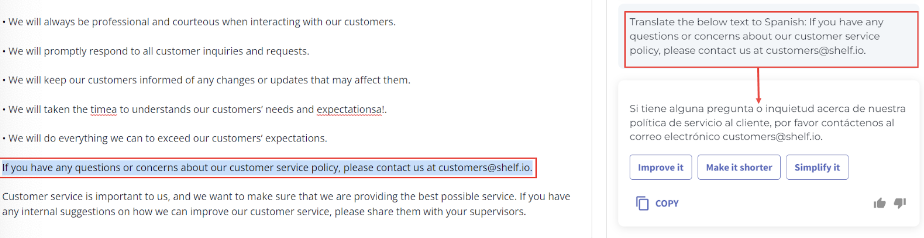
Figure 11. Using Shelf Gem Copilot to translate texts
What are known limitations of Shelf Gem Copilot?
- Copilot answers are in English only: At the moment, Copilot only supports the English language while working with follow-up actions. As a result, it may occur that Copilot generates answers for you in English even if the content you create is in some other language
- Max 4000 words in a Gem (depends on the language): Make sure that the content you create does not exceed this limit. Otherwise, our Copilot won’t be able to process it properly
- Only text and Wiki-based Gems support: the following Gem types are currently supported: Article, Wiki, Post, FAQ, Organization, and Person. No Decision Tree, Document, and non-text Gem types such as Image, Video etc. are supported.
Data safety and security
