Sharing content in Shelf is easy and there are a few ways to accomplish this.
First and foremost, when you add content to a Shared Library, you’re automatically sharing it with the other Shelf members who have the permission to access it. Depending on their notification preferences - more on that in the Notifications section - other users may or may not receive an update by email or within the Shelf application.
If you want to make sure that someone sees a particular Gem, you can share it by:
Selecting the Share icon after clicking on the three dots icon on the Gem in the Library
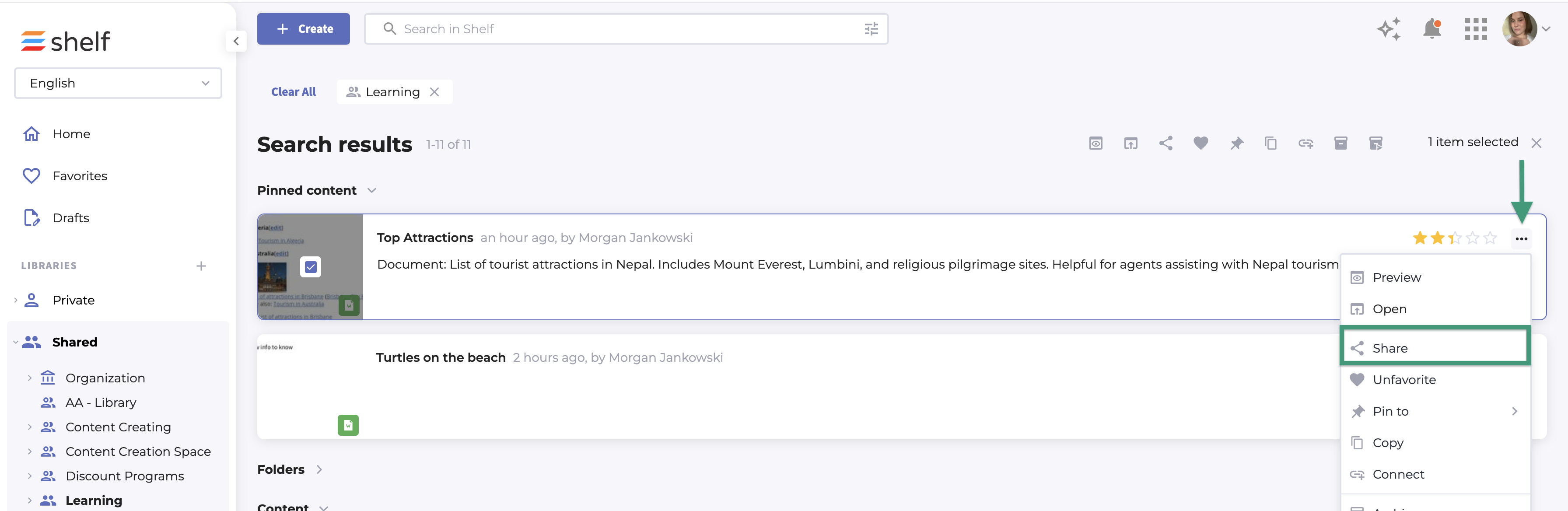
Selecting the Share icon after clicking on the three dots icon next to the title in the Gem View and/or Edit window
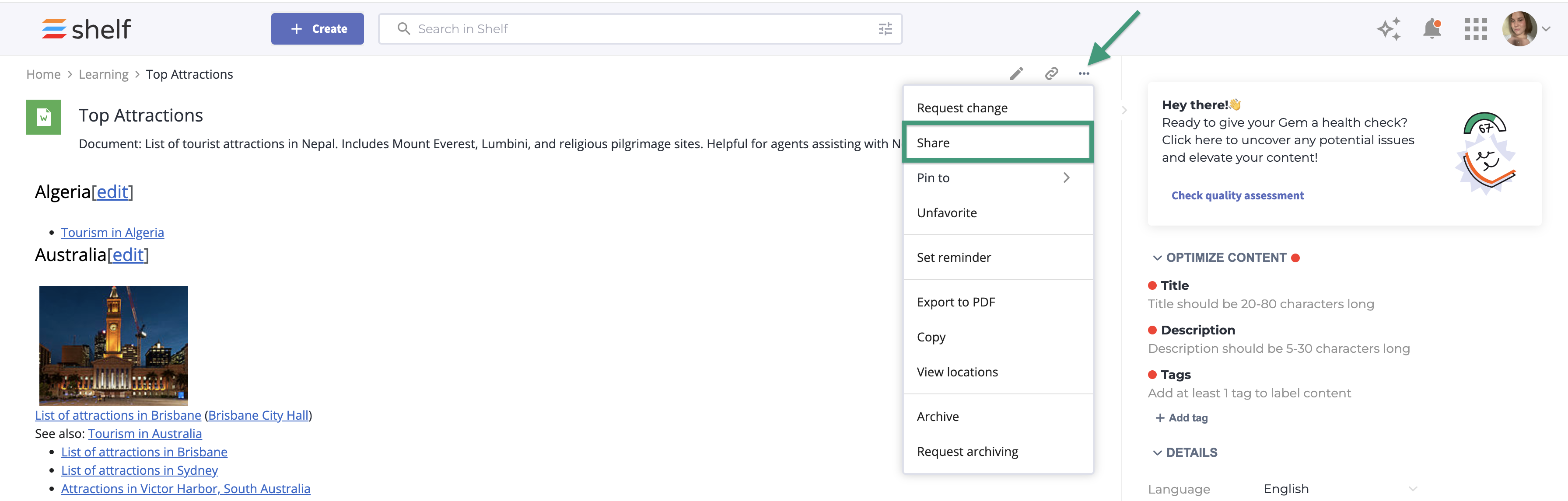
This will open a window that allows you to choose who you want to share the Gem with. You’ll have the option of adding a message and when the Gem is shared, an email will be sent to the user(s) in question that will provide them with a direct link to the Gem.
**Note** If you share a Gem with someone who does not have permission to view it in Shelf they WILL receive an email with your message and a link to the Gem in question. However, when they click on the link they will be prevented from accessing the contents of the Gem.
© Shelf all rights reserved.
